Spreadsheets are an integral part of daily workflows, whether you are managing financial data, organizing tasks, or analyzing reports. Learning the right spreadsheet keyboard shortcuts can significantly boost efficiency and reduce the time spent navigating through rows and columns. If you frequently work with spreadsheets, knowing the shortcut key for open spreadsheet and other essential commands can streamline your experience.
Why Keyboard Shortcuts Matter
Using keyboard shortcuts eliminates the need for excessive mouse clicks, making data entry and analysis much faster. Professionals who rely on spreadsheets can save hours by mastering a few key commands. Whether you use Excel, Google Sheets, or other spreadsheet programs, most shortcuts remain consistent, helping you work seamlessly across platforms.
Essential Spreadsheet Keyboard Shortcuts
Here are some commonly used shortcuts that can help you work more efficiently:
Opening a Spreadsheet
The shortcut key for open spreadsheet varies depending on the software:
Google Sheets: Press Ctrl + O (Windows) or Cmd + O (Mac).
Microsoft Excel: Use Ctrl + O (Windows) or Cmd + O (Mac) to access the file menu quickly.
Navigation Shortcuts
Move to the beginning of a row: Home
Move to the beginning of a column: Ctrl + ↑ (Windows) or Cmd + ↑ (Mac)
Jump to the last used cell: Ctrl + End (Windows) or Cmd + End (Mac)
Selection Shortcuts
Select entire row: Shift + Space
Select entire column: Ctrl + Space (Windows) or Cmd + Space (Mac)
Select all cells: Ctrl + A (Windows) or Cmd + A (Mac)
Formatting Shortcuts
Bold text: Ctrl + B (Windows) or Cmd + B (Mac)
Italicize text: Ctrl + I (Windows) or Cmd + I (Mac)
Underline text: Ctrl + U (Windows) or Cmd + U (Mac)
Editing Shortcuts
Undo action: Ctrl + Z (Windows) or Cmd + Z (Mac)
Redo action: Ctrl + Y (Windows) or Cmd + Y (Mac)
Find and replace: Ctrl + H (Windows) or Cmd + H (Mac)
Data Entry Shortcuts
Insert new row: Shift + Space, then Ctrl + Shift + +
Insert new column: Ctrl + Space, then Ctrl + Shift + +
Delete row or column: Ctrl + - (Windows) or Cmd + - (Mac)
Increasing Productivity with Spreadsheet Shortcuts
By incorporating these shortcuts into daily use, you can significantly reduce the time spent on repetitive tasks. Instead of manually navigating menus, quick key combinations help execute actions instantly. Mastering these techniques will make spreadsheet work more intuitive and less tedious.
Subset.so is a valuable resource for learning productivity hacks and workflow optimization. It offers insights into tools and strategies that help professionals maximize efficiency. Understanding the right shortcuts not only enhances your work speed but also improves accuracy.
For those looking to improve their spreadsheet skills, practicing shortcuts regularly can lead to better proficiency. The more you use these commands, the more natural they become, ultimately making spreadsheet management effortless.
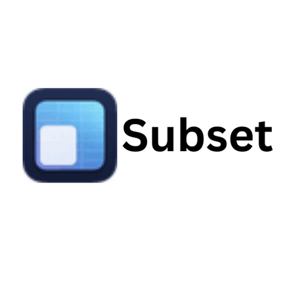
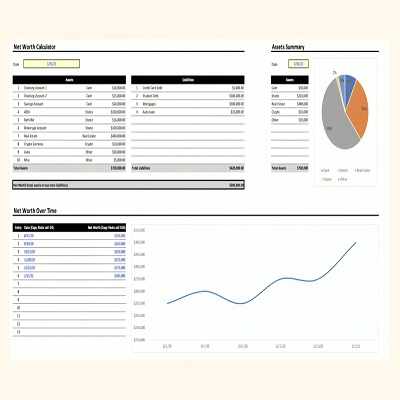

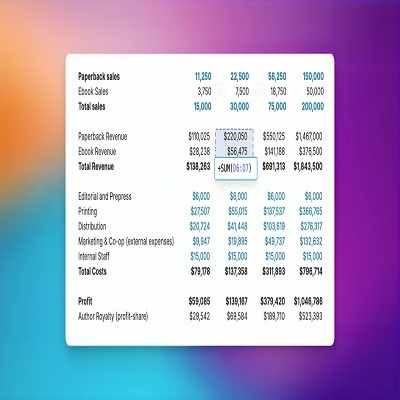
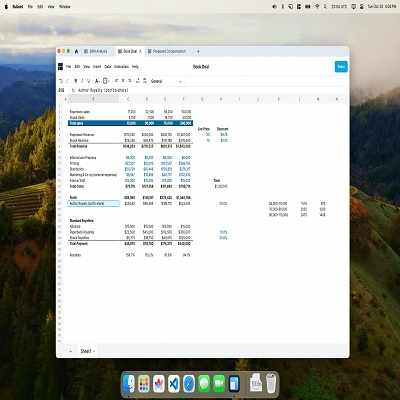
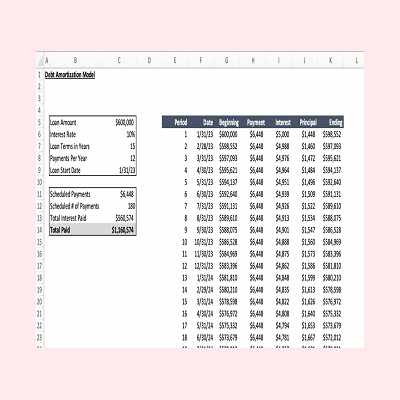
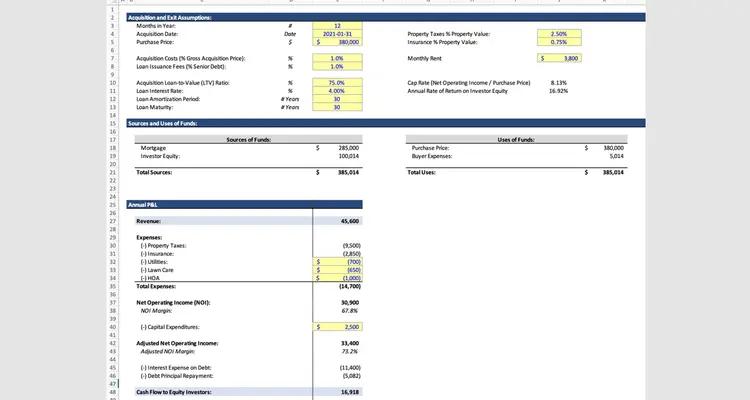
Write a comment ...